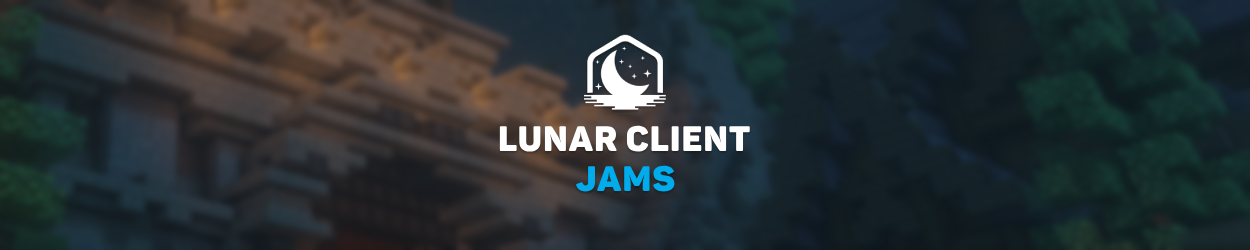
Have you ever wondered what kind of music would pair perfectly with your favorite Lunar Client Emotes? Emotes have been a long-time staple cosmetic on Lunar Client, and now they’re getting an exciting upgrade. We are proud to introduce Lunar Client Jams! Lunar Client Jams lets you add a song to an emote, playing it whenever the emote is used.
What Are Lunar Client Jams?
Lunar Client Jams transform your emoting experience by giving you the option to add music to your emotes. This feature lets you pair up custom soundtracks found on the Lunar Client Store with any emote in your collection. The music will play whenever you choose and start to emote with a Jam attached. Jams are a fun and creative way to express yourself and/or add a more immersive touch to your experience with the client!
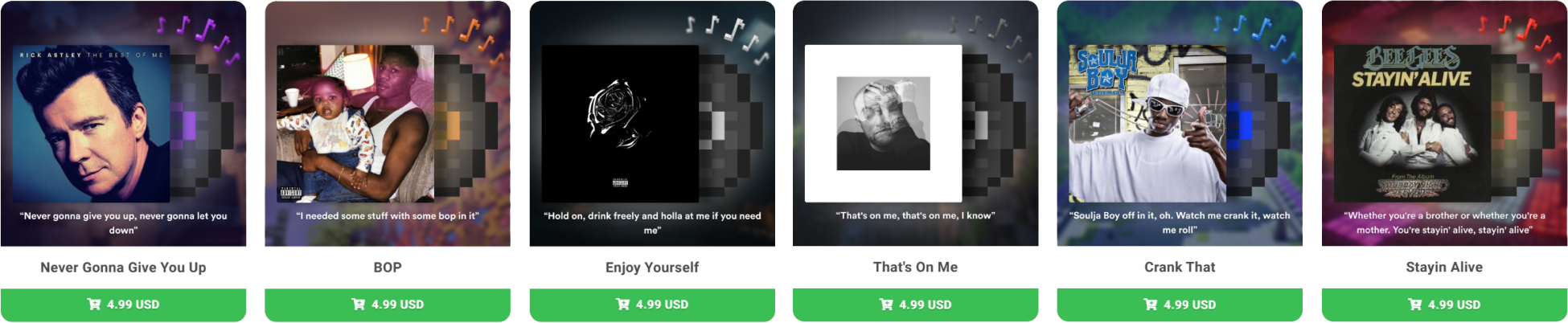
Our collection currently features 13 tracks across multiple genres. These include Hip-Hop and energetic Dance Pop, nostalgic Disco hits, and powerful Alternative Rock anthems. Over time, we will continue to add more Jams to the store, so be sure to stay tuned for upcoming releases.
Jams also play for nearby players, so you can celebrate victories, taunt opponents, or even vibe with friends to your favorite tunes!
How To Use Lunar Client Jams
Adding a Jam to an Emote
Once you've purchased a Jam from the Lunar Client Store, all that's left is to attach it to an emote. First hold the B key in-game to open your emote wheel, and while the wheel is open, hold down your Left Mouse Click button to access the Emotes/Jams interface, where you'll see your available tracks displayed on the right side of the screen. Simply drag a Jam onto any emote that you have equipped, and you'll notice a musical note icon appear in the top right that indicates the Jam is successfully attached.
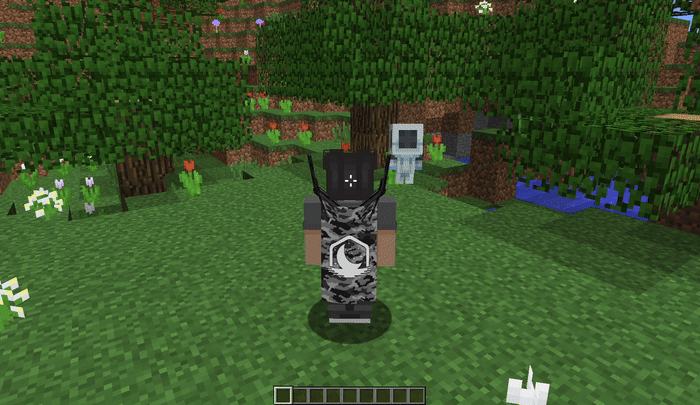
Purchased tracks can be used with multiple emotes, allowing you to create different combinations without additional purchases.
Removing a Jam from an Emote
If you want to remove a Jam from an emote, the process is just as easy! First hold the B key in-game to open your emote wheel, and while the wheel is open, hold down your Left Mouse Click button to access the Emotes/Jams interface. Locate the equipped emote, then hold Shift and Click on the musical note icon at the top right. The Jam will be removed from that specific emote but will remain in your collection for future use. You can always reassign your Jams to different emotes whenever you want to refresh your style or create new combinations.
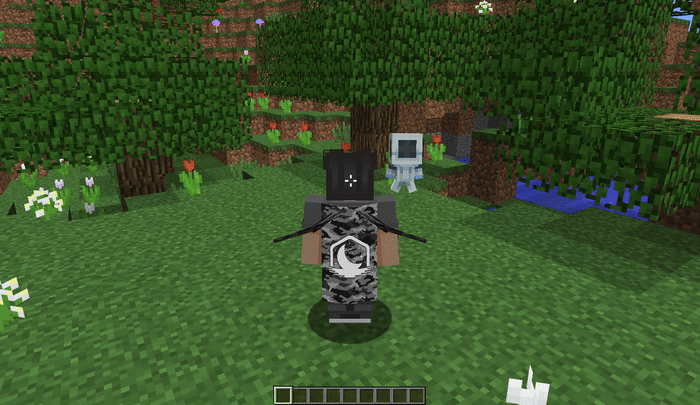
For those who prefer alternative navigation, you can also access your emotes through the Lunar Client settings/mod menu by pressing the Right Shift keybind.
If you have any questions or are experiencing issues with your client, create a ticket on our Support Website or join the Lunar Client Discord server! If you are unsure of how to create a ticket, please view the Lunar Client Support Guide.