Lunar Client’s brand new Cosmetic Locker revamp brings many highly-requested features to the cosmetic locker, including a sleek, brand-new user interface! The new cosmetic locker will allow you to get the most out of your cosmetics whilst minimizing the hassle, giving you a stress-free experience. As a reminder, the Cosmetic Locker can be accessed by pressing Right Shift in-game and then clicking the 👕 button. Are you ready to see what the new locker has to offer? Let’s dive right in!
New User Interface
Most notably, the new Cosmetic Locker and the Emotes Menu, feature a sleek new user interface. Designed for ease of access, the new UI is more use-friendly and allows for ease of use by newer players. For example, there are various buttons throughout the locker that players can click on if they are lost or confused. The new UI is also easier on the eyes as it features a modern, ‘dark’ look. You can also minimize cosmetic sections within the locker to avoid clutter.
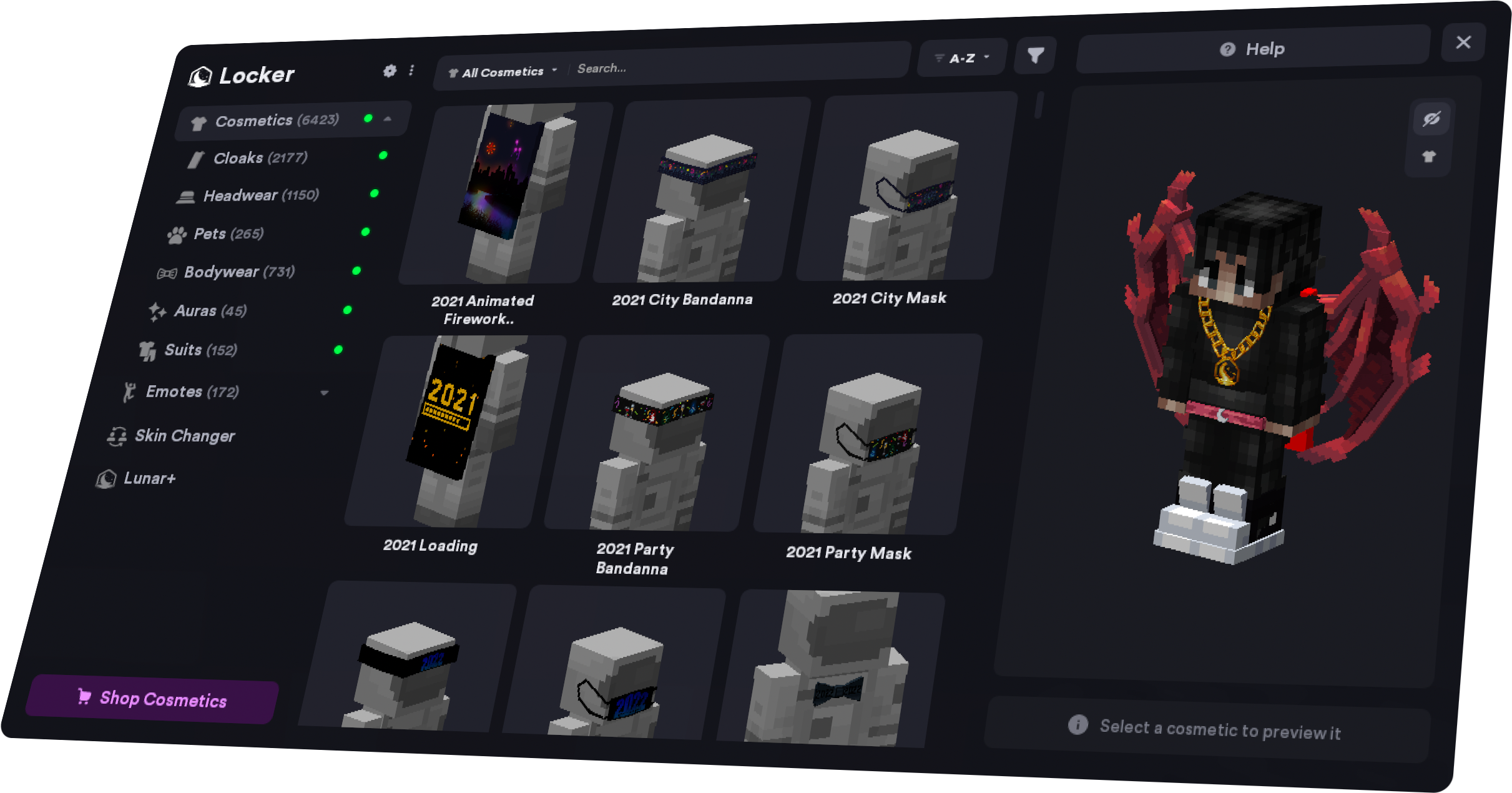
The new UI is also much faster. Gone are the days when players—especially those with slower machines—would experience lag when navigating the locker. Now, it’s possible to seamlessly zip through the locker’s various tabs. Another way we’ve improved the locker’s speed is that you will no longer experience loading cosmetics when scrolling through your locker, a fix which improves the experience for users with lots of cosmetics.
Upgraded Search
The new locker features an upgraded search function. In the previous locker, players could only search within a specific cosmetic category (for example, you had to open the cloaks tab to search for a cloak). We’ve upgraded the search function’s capability, making it more robust as you can now seamlessly search across the whole locker. It’s even possible to filter by cosmetic type when searching!
The new Search function allows you to filter by a cosmetic’s attributes when searching and inside the cosmetic locker. This means that you can now select specific features to look for when searching for a cosmetic, including Color, Tag, and Type. Colors refer to the physical colors displayed on a cosmetic, Tags depict the content on a cosmetic, such as a city or food. Finally, Type allows you to search based on cosmetic type—at the moment, you can filter for Animated and Scalable cosmetics.
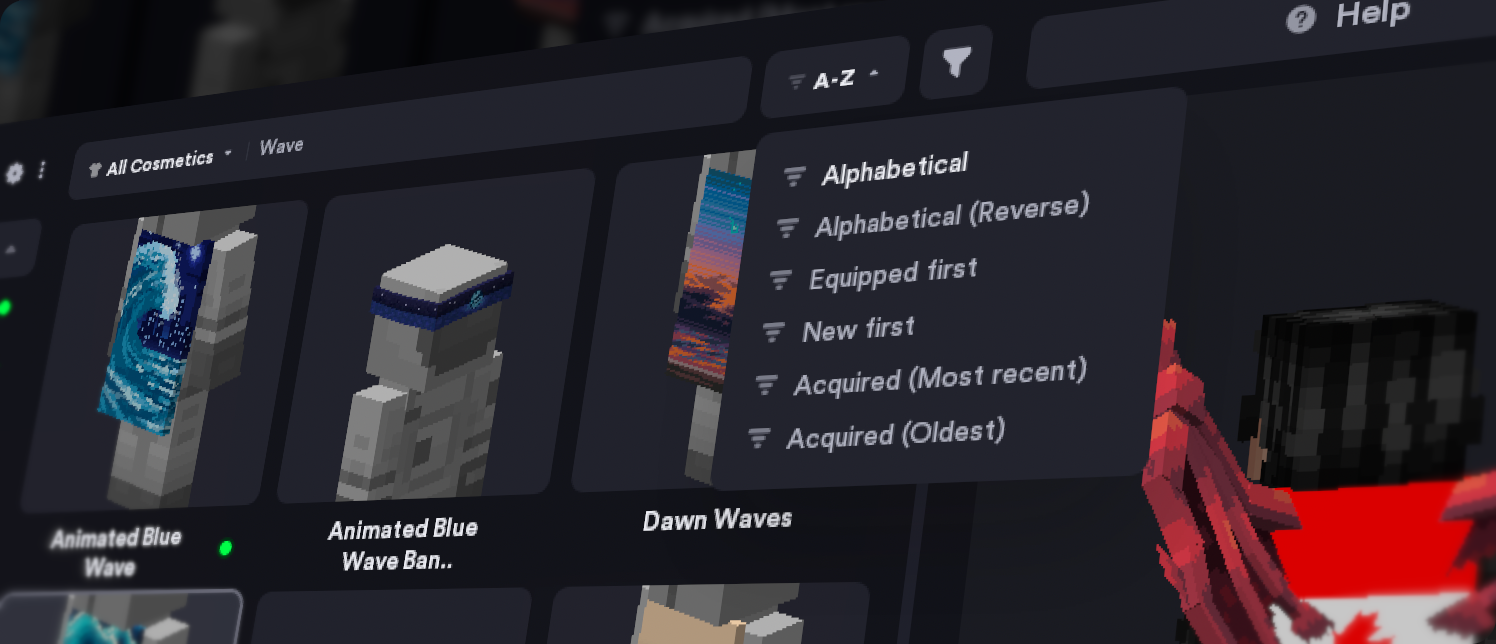
Alongside filtering via attributes, you can also organize how cosmetics are displayed in your locker and when searching. You’ll be able to organize cosmetics in alphabetical (and reverse alphabetical order), by first equipped, newest, as well as by when you acquired a cosmetic.
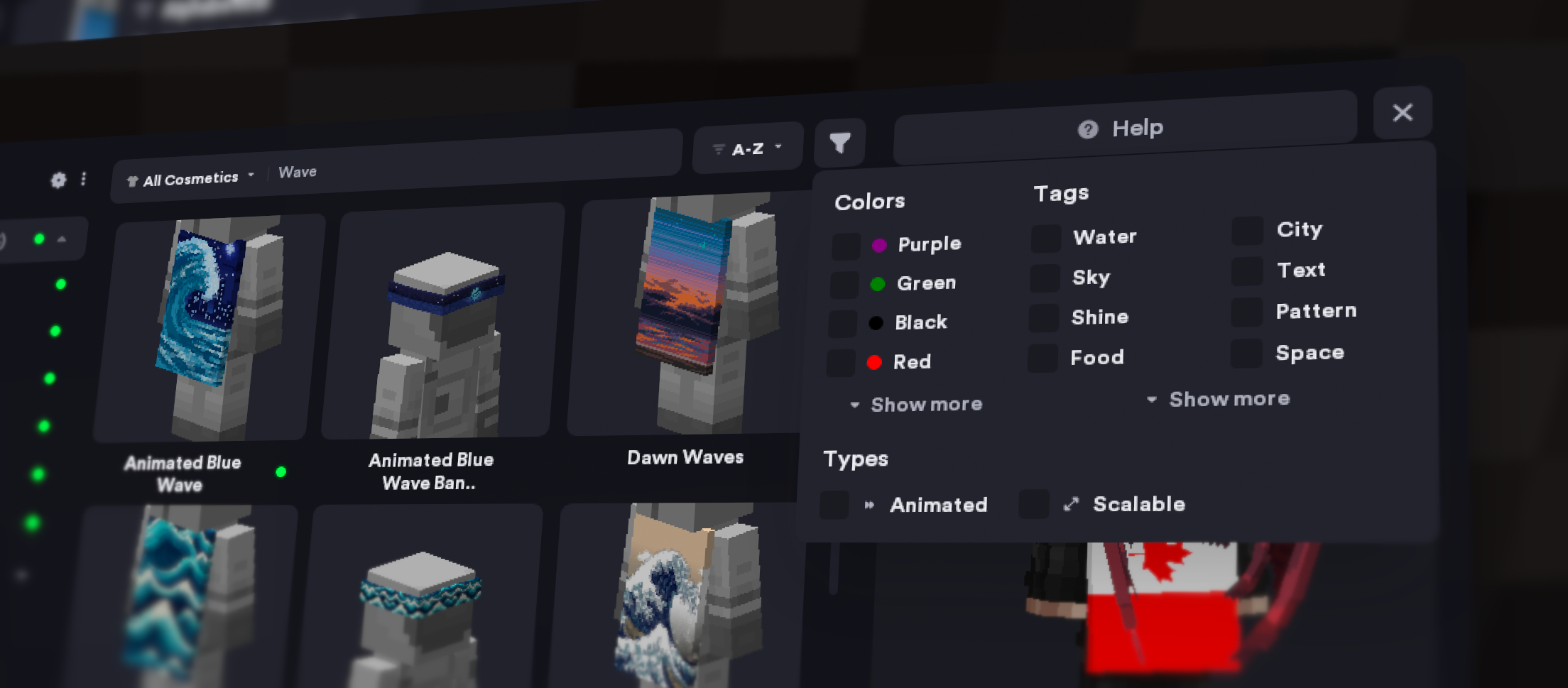
Furthermore, we’ve added filters to searching so that you can find cosmetics that you may have forgotten the name of. You can now filter by alphabet, newest, color, tag, type, and more, allowing you to refine your searches to find even the most obscure cosmetics.
Skin Changer Integration
Tired of having to exit a server or world to change your skin? With the new cosmetic locker, you can now change your skin directly within the Lunar Client Cosmetic Locker without having to leave your server/world! Alongside Skin Changer integration, we’ve also revamped the mod itself with a brand new UI and the ability to preview a skin against Overworld, Nether, and End backgrounds.
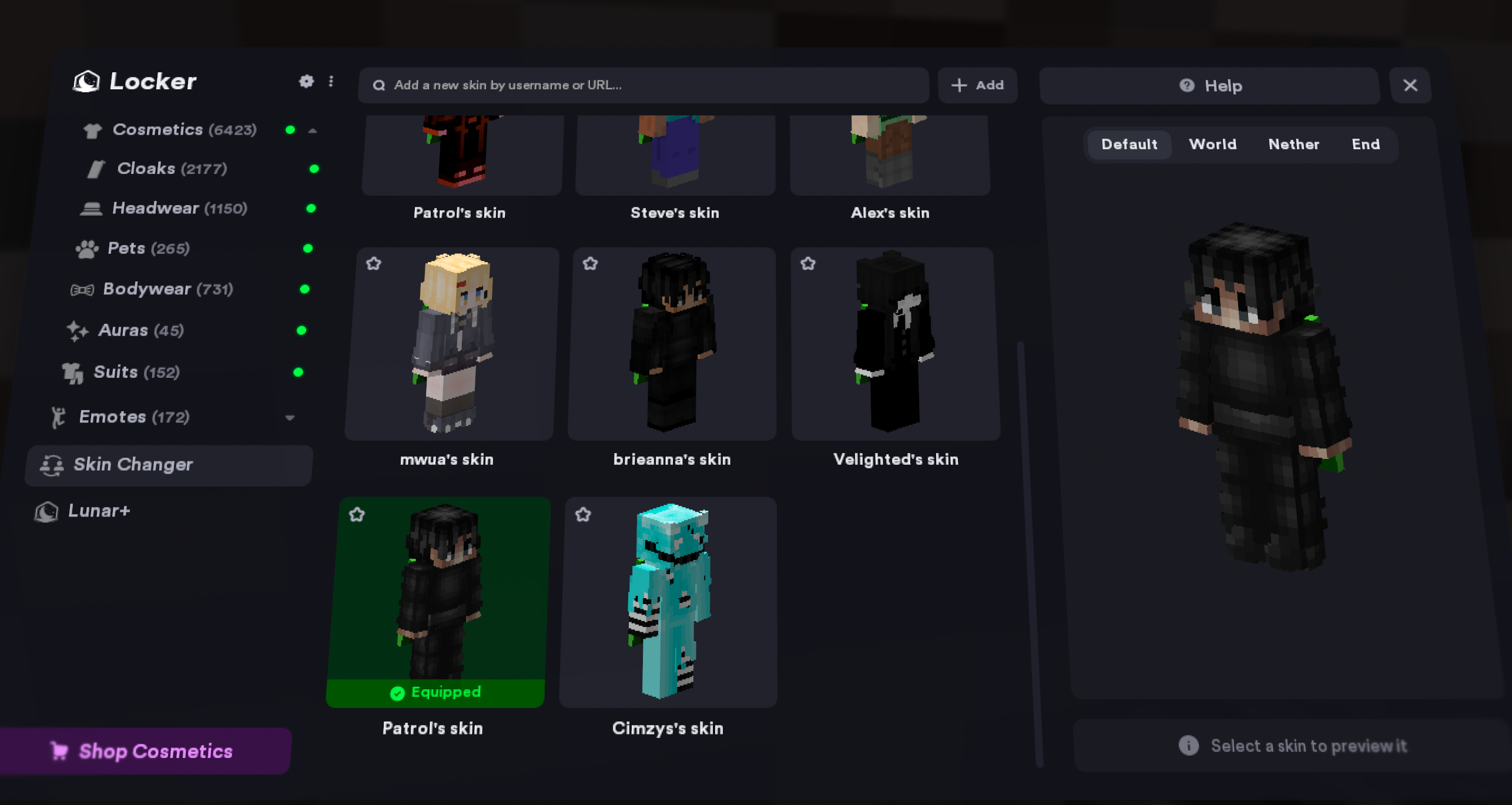
Other players may not see your new skin instantly; if they don't, you may need to relog.
Improved Cosmetic Preview
Another major improvement to the locker is the cosmetic preview feature. Not only is it easier to change your perspective in the preview by dragging, Lunar Client will now tell you a cosmetic’s name whenever you hover over it on your preview. Furthermore, you can click on an equipped cosmetic via a new drop down menu inside the cosmetic preview which takes you to the cosmetic in your locker, allowing you to easily unequip cosmetics.
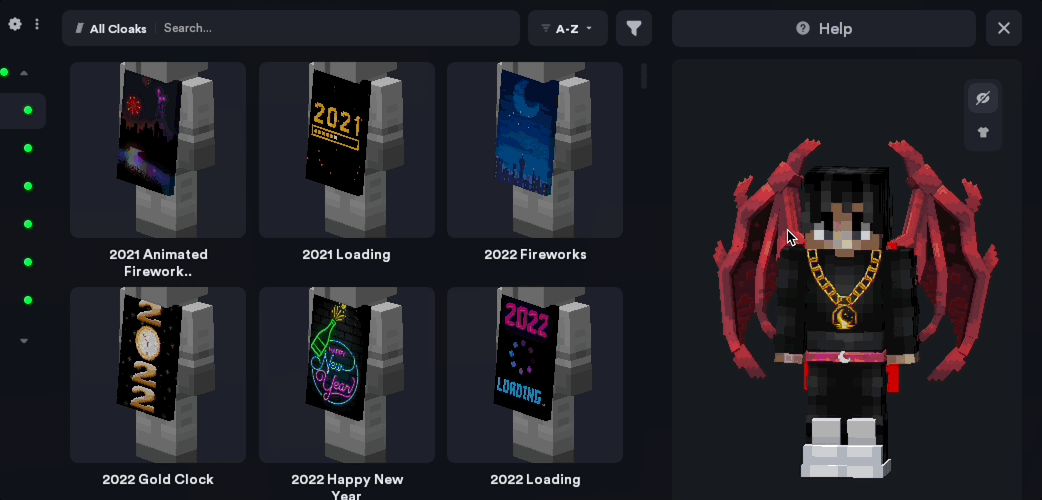
New Emotes and Jams Tabs
Previously, Emotes and Jams were kept in a separate emotes menu, which was often confusing and unintuitive for players. That’s why we’ve consolidated Emotes and Jams to the cosmetic locker, allowing you to modify all of your cosmetics in one place. Note that you can still access the old Emotes Menu—albeit with a new look—to use Emotes and Jams in-game.
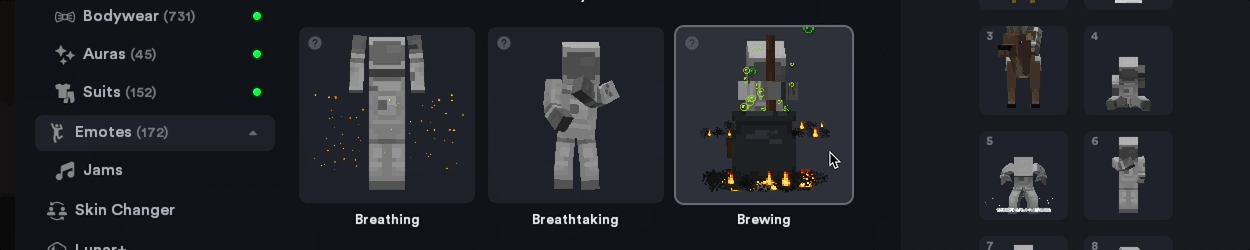
New Cosmetics Settings Menu
The Cosmetics Locker now contains a brand new settings page so that you can fine-tune your cosmetics to your liking. You can access cosmetics settings by pressing the ⚙ button at the top left of the Cosmetics Locker. The new settings page allows you to hide certain cosmetics, change the volume of Jams, a new Streamer Mode allowing you to mute Jams to minimize disruptions to live streams, and much more.
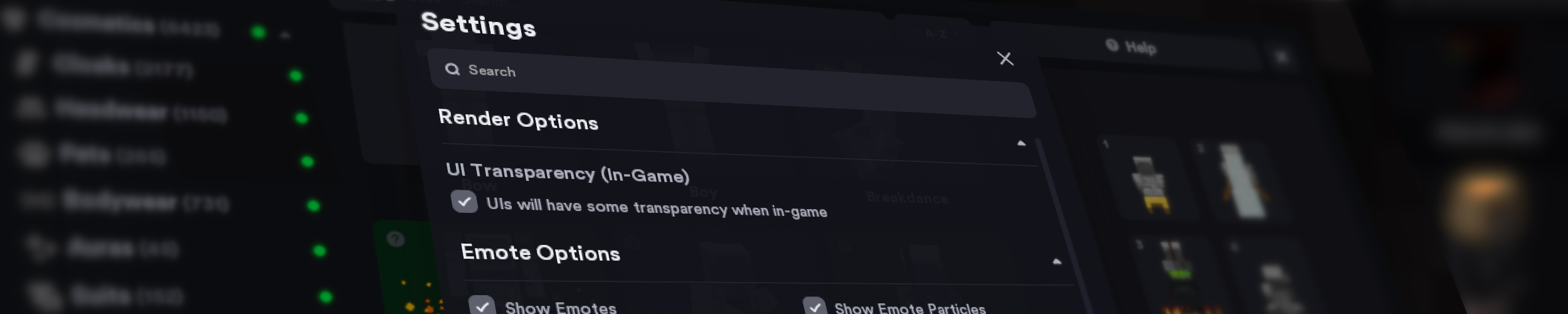
Miscellaneous Changes
Aside from all of the large, obvious changes, we’ve also made various miscellaneous changes and additions to the locker. Most notably, we’ve added a new menu at the top left of the locker which can be accessed by clicking the three dots (...). This menu contains options to unequip and equip all cosmetics, access to support, and more. We’ve also fixed an annoying bug where cosmetics would frequently be marked as unread despite the player having clicked on them.
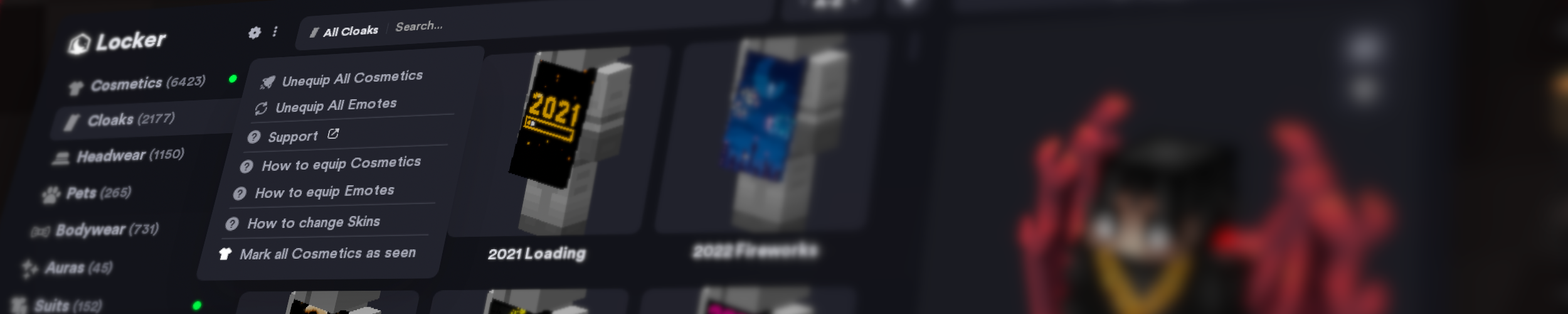
If you have any questions or are experiencing issues with your client, create a ticket on our Support Website or join the Lunar Client Discord server! If you are unsure of how to create a ticket, please view the Lunar Client Support Guide.