Using several FPS boosting techniques, Lunar Client boosts your FPS by a huge amount. In most cases users will see their FPS double.
Lunar Client is a modpack for the most popular versions of Minecraft, including; 1.7, 1.8, 1.12, 1.16, 1.17, 1.18, 1.19, 1.20, and 1.21. Lunar Client is always kept up to date with the latest Minecraft versions, meaning that you will always have the latest features and bug fixes.
Lunar Client is compatible with any server that supports the vanilla game! Meaning that as long as the version you are playing on is supported, you are always able to connect.
Lunar Client is completely free to use, and you miss out on zero features! However, if you would like you can support us by purchasing cosmetics in-game to improve your look, show off to your friends and improve the way your character looks at store.lunarclient.com.
If you are having trouble launching Lunar Client, please create a ticket at support.lunarclient.com
Any texture pack is compatible with Lunar Client and can be enabled ingame like you normally would. However, Lunar Client will not allow you to load “xray texture packs”.
You cannot add mods to versions 1.7, 1.8, or 1.12, but you can add fabric mods to versions 1.16+ while using the fabric addon. If you have any Lunar Client mod suggestions, let us know by reaching out on our socials or by making a ticket at support.lunarclient.com.
Lunar Client has support across multiple operating systems including: Windows, macOS and Linux.
We want to work closely with our community to create an awesome experience for our users. If you have something you think is worth sharing with us, please make a ticket at support.lunarclient.com and we will investigate your report promptly.
Lunar Client has over 75+ modifications to suit your needs. To view all the mods we have to offer, launch into the game and explore through the full list!
Your cosmetics are stored safely and are tied to your UUID (this uniquely identifies your account and never changes). This means that, even if you change your username, you will never lose your Lunar Client cosmetics.
First, make sure you have purchased a copy of the Java Edition of Minecraft from minecraft.net. If you have bought Minecraft, there are two solutions:
Login to Lunar Client with an adult Microsoft account that owns Minecraft (an account with a birthdate of 18 or older)
Connect your Microsoft account to an adult’s Microsoft family plan. More information about Microsoft family plans are found at account.microsoft.com/family
The Lunar Client Store is where you can purchase a wide variety of in game cosmetics, including Cloaks, Emotes, Wings, Pets, and more! A number of your favorite creators also offer their own personalized cosmetics through the store, with purchases directly supporting the creator. To visit the store and check out all the cosmetics that are on offer, visit store.lunarclient.com.
If you have any questions regarding shipping, sizing, returns/cancellations, or accepted payment providers, we have created a Frequently Asked Questions section on our merch website. Visit merch.lunarclient.com/merch-faq.
In the event that your question is not answered by the Merch FAQ, you can contact our merchandise supplier (MerchGardens) at merchgardens.com/contact-us.
Lunar+ is our new subscription service that offers users exclusive perks and features such as an exclusive icon, random emotes, cloth cloaks, store savings, and more. These perks will be automatically applied to your account when you purchase a subscription and will be removed when the subscription ends. Lunar+ will automatically renew until you cancel the subscription.
To check out a full list of exclusive features and find out more about individual perks, visit store.lunarclient.com.
Adding a Resource Pack (formerly known as Texture Packs) on Lunar Client is a very simple process.
To start, launch any version through the Lunar Client Launcher. Then go to Minecraft Settings and then select the Resource Packs section. Upon opening, there will be a button to open the Resource Pack folder. If you don’t wish to launch, this can be accessed through the resourcepacks folder within the .minecraft folder.
Once in the folder, move your Resource Pack into the folder (it should be a .zip or a folder), and then it should be accessible from the game where you can select it and click done to apply it!
If you’re looking for a Resource Pack to customize the look and feel of your game, you can use a website such as https://resourcepacks.gg to explore thousands of free Resource Packs for Minecraft: Java Edition!
Lunar Client is accessible from nearly every country across the world! Unfortunately, the account system that Minecraft uses is not accessible in certain countries due to various reasons. Countries that may not be supported at this time are Russia, China, and Iran.
Lunar FM is a radio that is integrated into the Launcher, powered by Lunar Client and STYNGR, offering geolocated music stations directly in-game. It features Streamer-Safe Stations for royalty-free music and a Premium Subscription ($4.99/month) with ad-free listening, exclusive stations, and a unique in-game headset cosmetic.