Have you ever wanted to play with a friend on your singleplayer Minecraft world? Unfortunately, with vanilla Minecraft, you are required to purchase and setup a server to play with your friends. With Lunar Client’s Hosted Worlds, you can easily transform your Minecraft world from singleplayer to multiplayer in seconds! With Hosted Worlds, you and your friends can create your own Minecraft SMP for free. Not only can you play with your Lunar Client friends, you can also play with friends using other Minecraft clients and even Minecraft Bedrock Edition! As always, any issues should be reported to our support team by creating a ticket here.
Using Hosted Worlds
Hosted Worlds is extremely easy to use and will work with any singleplayer world. First, make sure you’ve launched Lunar Client and joined the world you’d like to host. Next, press the Esc button, and then click on Host World. This will open a menu with options to configure your hosted world, which we will go over below. To host the world, you just need to click the Host World button. Now your friends will be able to join your world!
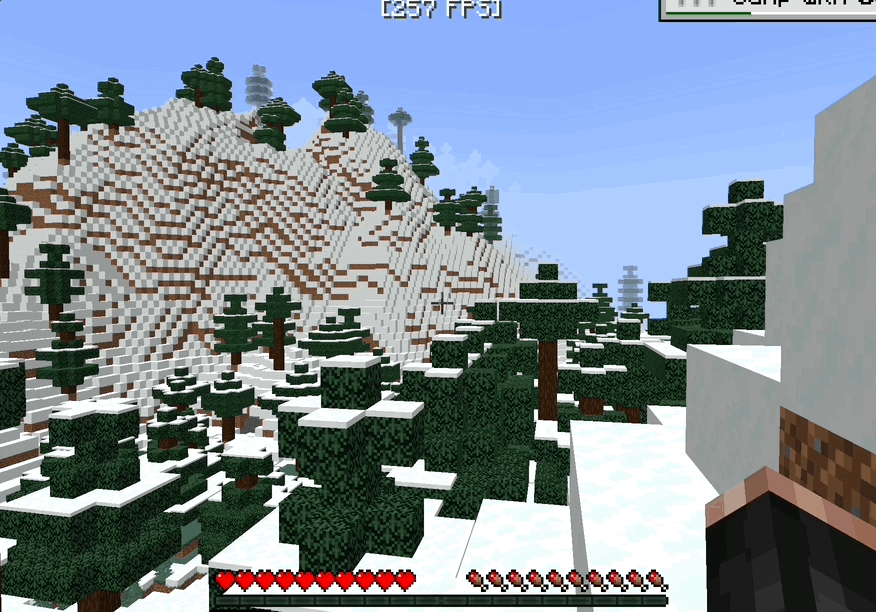
Now that your Hosted World is live, its time to invite your friends. First, make sure that you have your friend added as a friend on Lunar Client. You can add friends on Lunar Client by pressing Shift + Tab and then typing their username in the add friends box at the bottom. Once you’ve added your friend (or if they’re already added), you can click the game controller button next to their name in the friends menu (press Shift + Tab).
Managing Your World
You can also manage your Hosted World from the friends menu. Upon pressing Shift + Tab to open the friends menu, you’ll see the World Info panel on the right side of your screen. This window contains a list of players, including their rank in your world (Host, Member, Guest). The world owner is the host, members are players that can join the world when it is set to invite only, and guests cannot rejoin upon leaving. To kick a player, click the X next to their username.
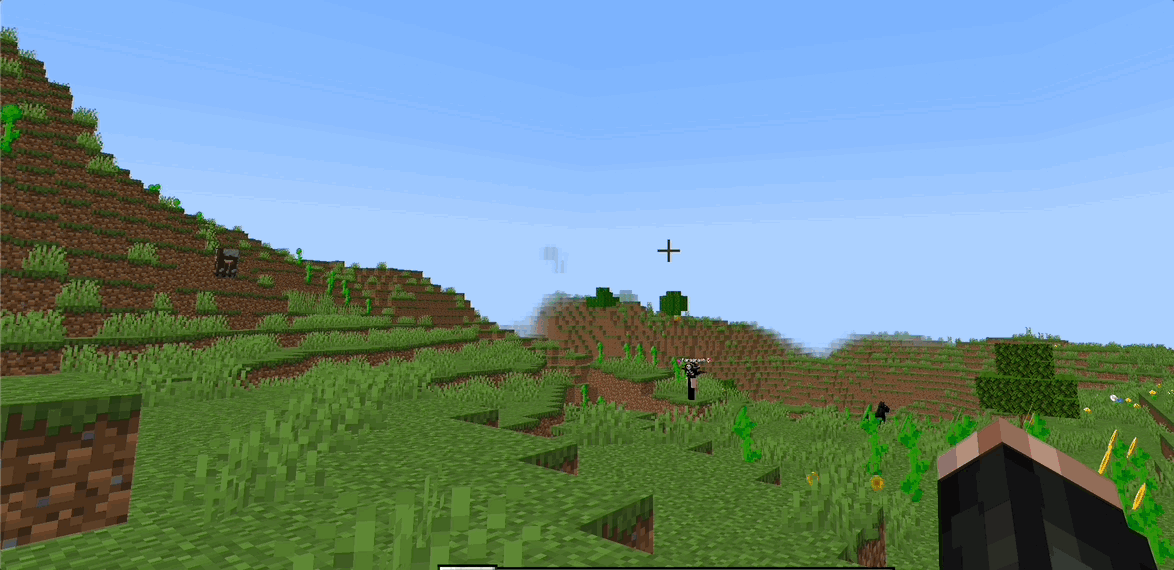
Once you’re finished with your world, you can close the world by opening the World Options page and pressing Close World. You can also close your world by saving and quitting the world as you would normally leave the world. Unfortunately, once the host leaves the world, a Hosted World will immediately shut down. Luckily, all progress is retained and the host can always re-host the same world later.
Configuration
Lunar Client’s Hosted Worlds are extremely configurable. To modify your world, access the World Options page by navigating to Shift + Tab > World Options, or pressing Esc > World Options. Here, you can modify settings such as the world’s default gamemode, its difficulty, and more. You can also alter privacy settings, including max slots, the world’s privacy status, and more.
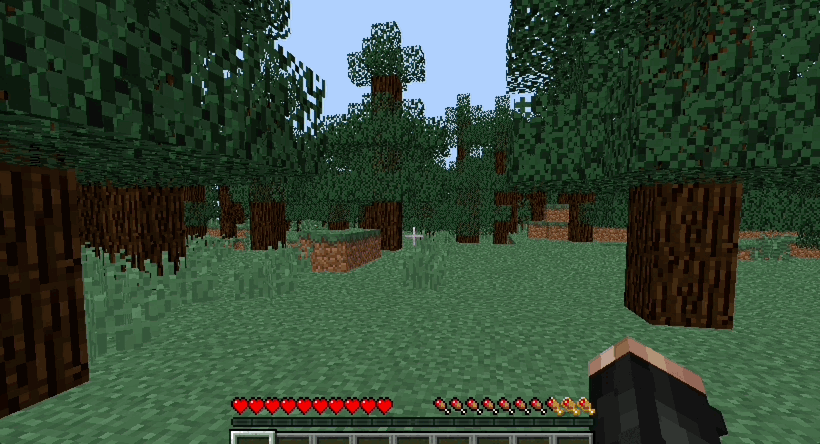
Playing with Anyone
Lunar Client’s Hosted Worlds feature allows you to play with anyone on any Minecraft client. To play with people who are not using Lunar Client, open the World Options menu, and set the World Privacy to Everyone. Now, people can join your hosted world using the following IP: <your Minecraft username>.lunarclient.world. For example, in my case, users can connect to my hosted world with the IP: patrol.lunarclient.world.
Bedrock Compatibility
Did you know that Lunar Client’s Hosted Worlds also works with Minecraft Bedrock Edition? To join a Lunar Client Hosted World while using Minecraft Bedrock Edition, press Play, go into Servers then find the Add Server button. Next, simply fill out the Server Address box with the Hosted World’s IP e.g. patrol.lunarclient.world. The port will always be 19132, so don’t worry about adjusting it. Once you’ve entered the IP and connected to the hosted world, you’ll be able to play seamlessly with your Java edition friends via Lunar Client’s Hosted Worlds!
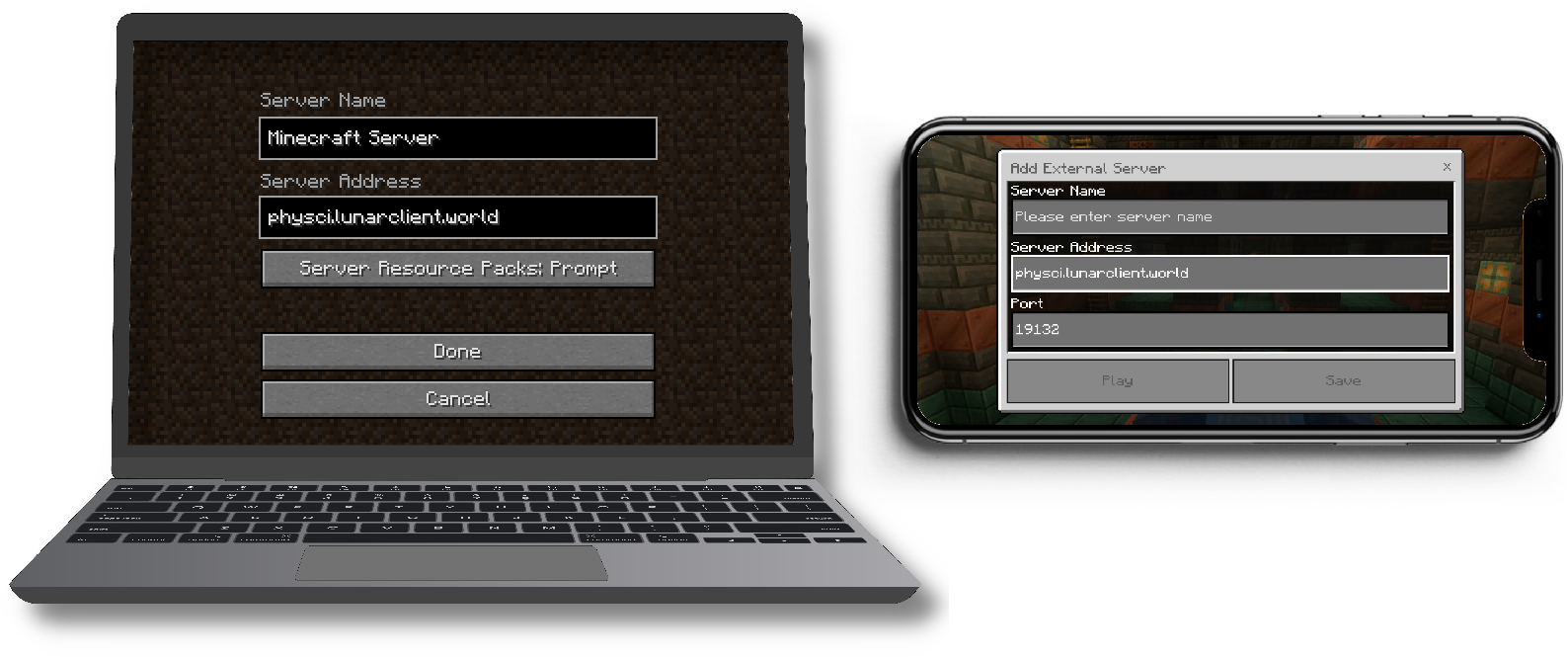
How it Works
Hosted Worlds are hosted locally on your computer; if you leave your Hosted World, it will shut down. To protect your and other players’ information, traffic is routed through Lunar Client’s servers. This means that you can join any Hosted World with the peace of mind that you are protected from ill-intentioned players.

If you have any questions or are experiencing issues with your client, create a ticket on our Support Website or join the Lunar Client Discord server! If you are unsure of how to create a ticket, please view the Lunar Client Support Guide.