Want to become a Minecraft Streamer but don’t know where to start? We recommend using Lunar Client for all of your Minecraft needs. Whether it's for performance or using our built-in features, we've got you covered! In this article, we’ll be discussing why Lunar Client is perfect for streamers, how you can set it up, and more.

Why is Lunar Client perfect for Minecraft Streaming?
Lunar Client is perfect for all Minecraft players because of its unique features that stand out from the competition. We have features perfect for streamers who want to hide their username when playing competitive gamemodes, such as Hypixel Bedwars and Hoplite Battle Royale. Lunar Client provides you with more advantages than using the Vanilla Minecraft launcher, as it provides users with easy and simplified ways to customize their Minecraft experience without being too technical.
The All in One Minecraft Client
Not only does Lunar Client have the best Minecraft mods, but it also has an easy-to-use mod-loading system, which allows players to add their own mods and modpacks to the client without having to go through strenuous effort. Players can also customize their own modpacks on the client and even enable or disable Lunar features.

Best Minecraft Client for Performance
If your PC struggles with maintaining performance, Lunar Client has a variety of performance enhancing options for you to customize, including our Turbo Entities feature, which helps optimize certain entities, making it perfect for players who regularly play on performance heavy servers/worlds.
How to Set-up Lunar Client for Streaming?
To get started, you’ll need to open your streaming software. We recommend using OBS for this tutorial. After you’ve opened OBS, click on the + icon under the Scenes tab to create a new scene. Then, you’ll need to repeat that process under the Sources tab, and click on Game Capture. Finally, add Lunar Client to your selected window and change the mode to Capture specific window.
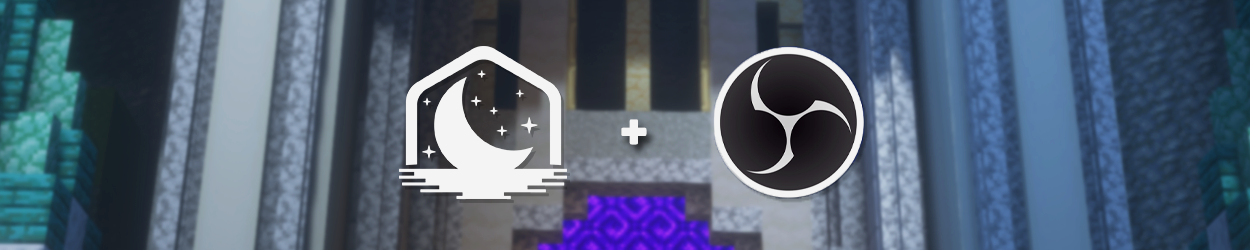
Best Settings to use for Streaming Lunar Client
There are a variety of different settings to choose from, all depending on what type of computer you own. Whether you’re running a low-end PC, or a high-end PC, we’ll provide you with the best settings to use while maintaining stability and quality.
Low-End Computers
Video Encoder: x264
Rate Control: CBR Bitrate: 2,500 to 4,000
CPU Usage Preset: Ultrafast - VeryFast Profile: Main
Tune: Zerolatency
High-End Computers
Video Encoder: NVIDIA NVENC H.264
Rate Control: CBR Bitrate: 6,000
Preset: P6: Slower (Better Quality)
Tune: High Quality Profile: High
Best Mods to use for Minecraft Streaming on Lunar Client
Lunar Client has proven to be the best Minecraft client for all players, especially for Content Creators. However, what mods should you use for streaming? Let’s go over that list.
Nick Hider
Imagine you’re playing a competitive game like Hypixel Bedwars, and you’re consistently getting sniped. Using the Nick Hider mod will allow you to change other players' appearance and their usernames from your end, preventing those from ruining your game.
Chat Mod
Using Lunar Client’s Chat Mod can help you hide those nasty words that get sent in-game. By changing the filter settings to Custom, you can add any word(s) of your choice, keeping your stream and gameplay experience appropriate.
UHC Overlay
Ever had trouble finding your items in Minecraft? Well, with Lunar Client’s UHC Overlay mod, you’ll be able to increase the scale of any item in-game. This can be incredibly useful for locating special items that are important to you.
If you have any questions or are experiencing issues with your client, create a ticket on our Support Website or join the Lunar Client Discord server! If you are unsure of how to create a ticket, please view the Lunar Client Support Guide.