Lunar Client is an all-in-one Minecraft modpack that enhances gameplay by boosting FPS and providing smoother graphics. It comes with popular mods pre-installed for PvP gameplay, survival and so much more! There is also a customizable HUD, improved chat features and server specific setting features. Additionally, Lunar Client has cosmetic items like cloaks, wings, pets, emotes and so much more! Due to the multitude of features that Lunar Client has to offer, it can be overwhelming to figure out what mods, settings and features work best with your PC if you do not have a high-end PC. Some mods combined together can also affect your performance if they are heavy duty mods. We will go over some tips for players to have their game performance used at it’s fullest potential while utilizing Lunar Client to it’s fullest extent.

Performance Heavy Mods
Some examples of mods that can affect your performance include, Saturation Mod, Motion Blur and Menu Blur. These mods can greatly affect your gameplay as it alters your screen by adding a blur effect. Additionally, combining those mods together alongside shaders or setting your graphics settings really high can affect your performance. It’s best to balance out your mod usage as much as possible if you experience any FPS issues.
Minecraft Performance Settings
In most cases, Lunar Client will double your FPS although sometimes adjustments will need to be made if you run into performance issues. One big play on your performance is Minecraft video settings and RAM allocation. We aim to offer performance support as much as possible so players can have the best gameplay experience, but we can be quite limited in that regard as it traces back to your hardware and how much it can handle. Although, we can recommend altering specific settings like Graphics, Render Distance, and Smooth Lighting. For more Minecraft settings tips, check out our FPS guide. As a reminder, newer versions of Minecraft can increase FPS issues.
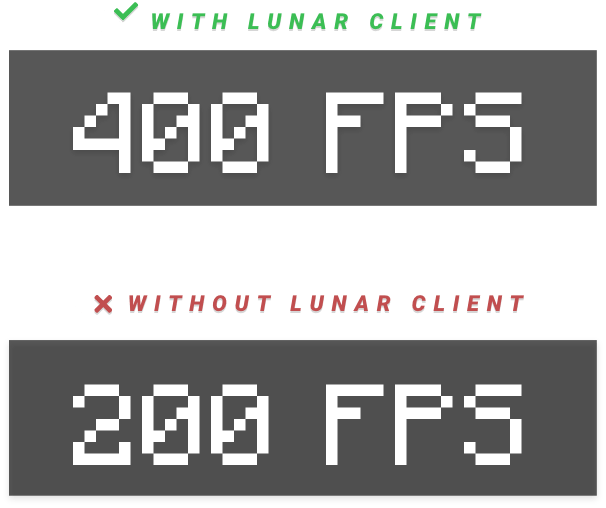
Next, we will go over RAM and how it greatly affects Lunar Client's performance. RAM is a computer's short-term memory where it stores data for the processor to use quickly. It's important because it's faster than hard disks or SSDs, which helps the computer perform better. Since RAM allocation is a very important aspect of Minecraft—especially when using mods—we recommend following our RAM allocation guide.
Our RAM allocation guide is as follows:
Allocate 1.0GB if you have 4.0GB installed
Allocate 2.0GB if you have 6.0GB installed
Allocate 3.0GB if you have 8.0GB installed
Allocate 4.0GB if you have >8.0GB installed
Changing your Allocated Memory
To change your ram allocation, head to the Lunar Client Launchers settings. You can find it by clicking the ⚙ button in the bottom left. You will then be presented with the Launchers settings where you can manually change your ram allocation.
Note: You can also click the Detect Recommended button to adjust your ram allocation to the recommended amount of ram you’ll need to allocate, depending on how much ram you have.
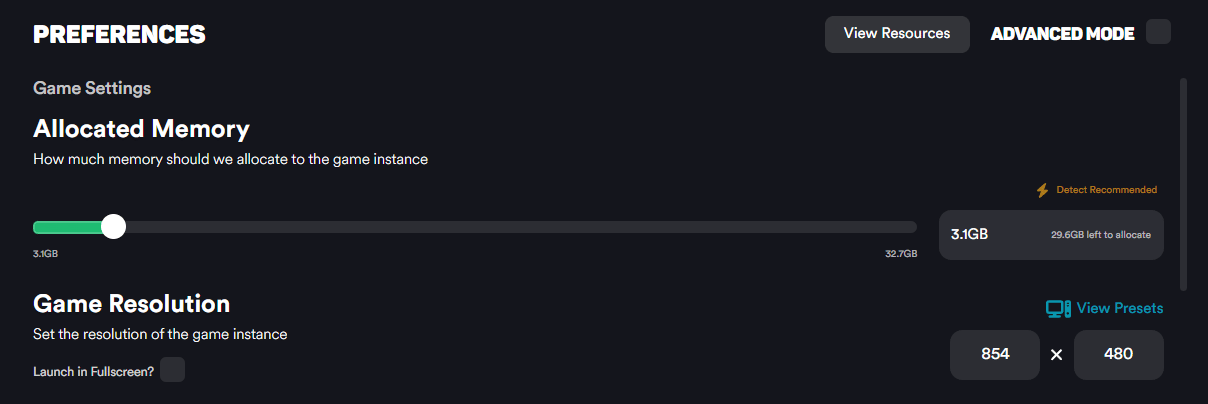
Lunar Client Performance Settings
Lunar Client offers its own personal performance settings that are not within the official Minecraft settings. Some of these settings in the Performance settings are also Lunar Client specific including hiding foliage, hiding end portals, adjusting main menu FPS and much more. Additional settings like disabling the option to view cosmetics inside the General tab can help players who struggle to find causes of FPS issues after many alterations. The reason behind this is cosmetics can cause lag if you don't have a high-end pc.
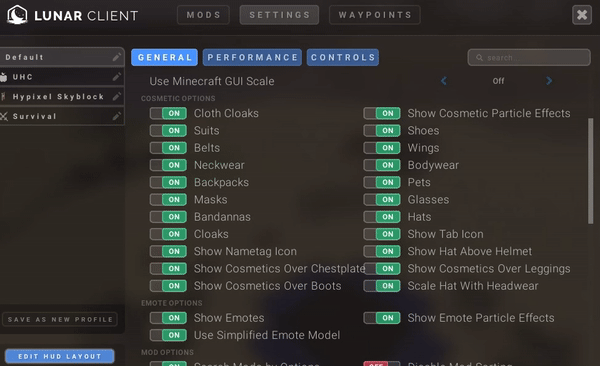
If you have any questions or concerns regarding any of the Lunar Client mods or settings, don’t hesitate to reach out to our support Agents by going to our Support Website. Our team will be able to assist you with any inquiries that you may have.